A faster Dall-E? How to use Bing Image Creator for blogs presentations or just for fun
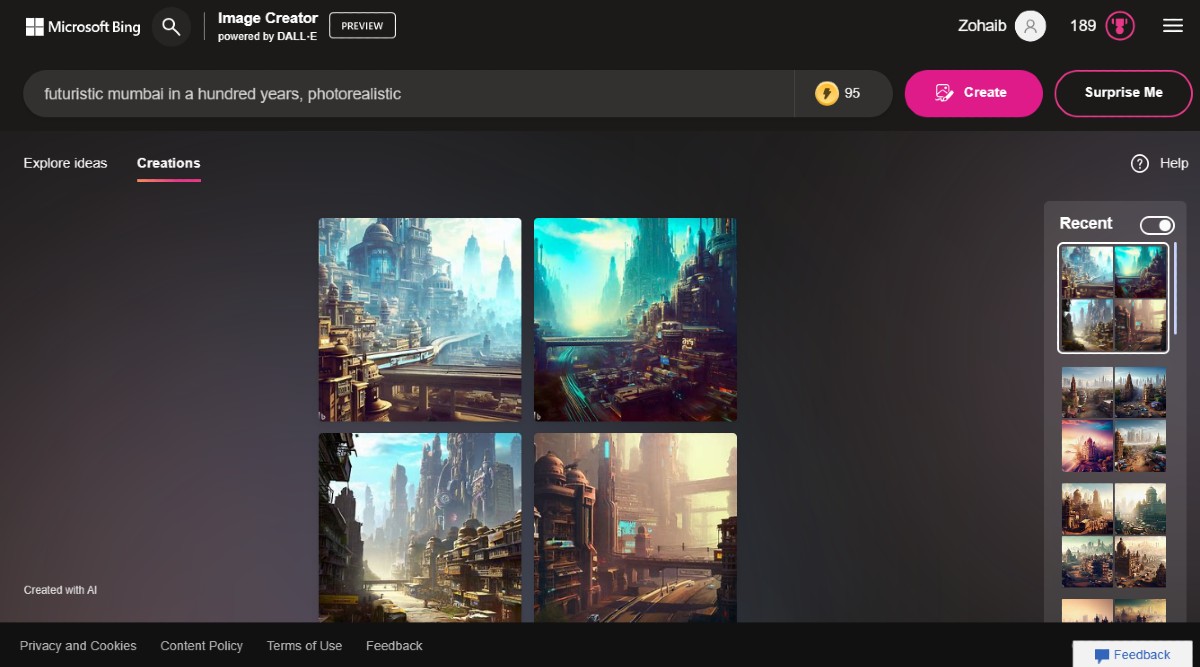
Before the ChatGPT revolution, most people encountered generative AI through image synthesis tools namely Dall-E. While early implementations were slow and did not always return the output you had in mind, newer versions of Dall-E have improved remarkably and can often create images that look indistinguishable from reality. Having reached a level of refinement, the OpenAI product was integrated into the offerings of OpenAIs largest investor, Microsoft. Microsoft last month announced Image Creator, which does exactly what its name suggests with nothing but simple text prompts. So how can you use it and what are its top features? Lets find out. What is Bing Image Creator and how does it work? Bing Image Creator is a generative AI model powered by an advanced version of the Dall-E model, which can produce realistic and diverse images from natural language descriptions. You can use Bing Image Creator to create images for various purposes, such as newsletters, blogs, presentations, or just for fun. Thanks to copious amounts of training on billions of samples picked from all over the internet, tools like Image Creator can generate images that are so realistic-looking that youll often find yourself squinting, trying to spot irregularities that can give the image away. Take the Pope in Balenciaga puffer jacket image that went viral fooling millions, for example. While that image was created by Midjourney v5 and that tool is on a whole another level, Bing Image Creator isnt far behind. You can squeeze high-quality images out of it too, provided that your prompts are detailed enough. Outputs can also be instructed to follow a particular art style abstract, clipart, comics, photorealistic, you name it. Is Bing Image Creator free? Yes, unlike Dall-E 2 which offers a very limited amount of credits before youre forced to recharge, Bing Image Creator is completely free to use. You are given 100 boosts that replenish on a weekly basis, which have likely been put in place to limit server tiedown. When you have these boosts, image generation is much faster. After you run out, you can still see the results of your prompt, but the process is a lot slower. There is no real money payment involved to recharge your boosts, but you can still get some more by converting your Microsoft Rewards points. The option to recharge the boosts doesnt show up until you run out. How to use Bing Image Creator Bing Image Creator has no waitlist involved so you can get started with it immediately. The only thing youd need is a Microsoft account. Heres a step-by-step tutorial on how you can use the AI tool: 1. Launch the Bing Image Creator website and hit the Join & Create button. 2. Youll be asked to log in to your Microsoft account here. If you dont have one, simply sign up for a new account. 3. Next, enter a description of an image youd like to see and hit the Create button. 4. Wait while the AI creates your image. 5. Once the process is done, you will see four images reflecting your prompt. You can select one of them or ask for more options. 6. You can also modify the image by using different styles, such as realistic, sketch, or comic. 7. You can save or share the image by clicking on the three dots icon on the top right corner of the image. 8. Your previous creations can be found under the Creations tab. Do note that the largest size you can get from Bing is 1024x1024 pixels and that the aspect ratio will always be 1:1. You can also access Bing Image Creator from Bing Chat - just start your prompt with Generate an image of followed by the description of your image. Bing Chat can alternatively be used via SwiftKey keyboard and Bing mobile apps. How to create better prompts Image Creator is different from searching for an image on Bing. Here, the more detailed you are, the better chances you have at getting the tool to generate an image you have in mind. Think of the tool as a human artist who needs precise instructions on what to draw for you. Prompt engineering is a skill in and of itself, so you might want to get creative, adding details, adjectives, locations, and artistic styles. If you need inspiration, try browsing the Explore ideas tab and taking a look at the prompts that created each image therein. Heres an example of what a detailed prompt looks like: instead of a text prompt for "panda," try submitting a prompt for "a panda bear basking in the sun chewing bamboo, digital art".
Tuesday, May 2, 2023 at 9:21 am